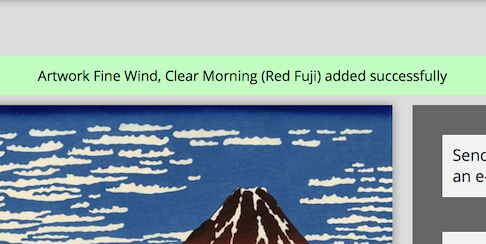How can I Add an Artwork?
Tags
To add an artwork please follow the steps below.
Note: If you have signed up as an Art Lover you must first upgrade to Junior Contributor in order to be able to add artworks. Please read this article to see how you can become a Junior Contributor. If you have signed up as an Artist or as a Representative please continue reading.
1. Click on the plus " + " icon on the main menu at the toolbar at the top and select "Add Artwork":
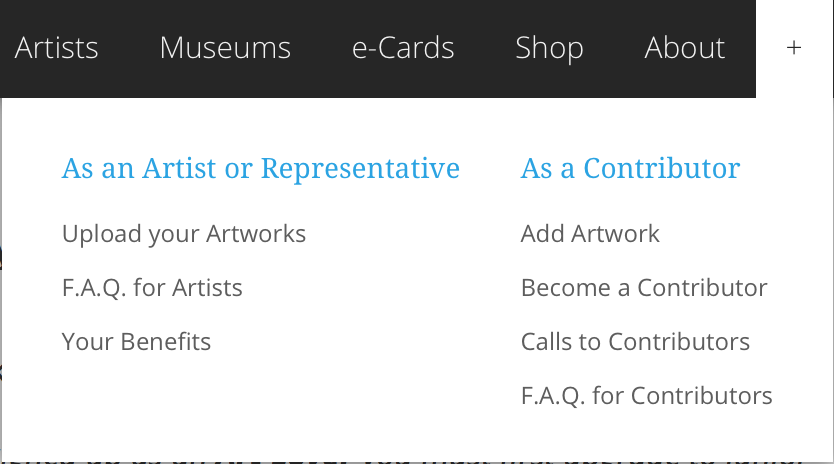
2. Fetch the image with 1 of the 2 following options.
1st Option (Image file upload)
2.1.a. Select "Upload Artwork" (this tutorial covers only "Upload Artwork" as it is the most common option).
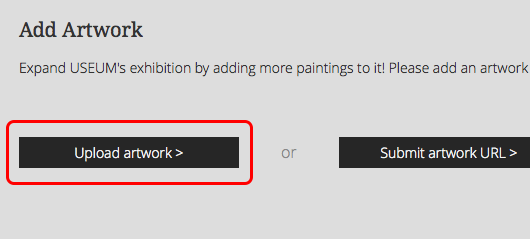
2.1.b. In the form that will appear click "Choose file" to select the artwork's image, then "Upload" and once the file has been uploaded, click "Continue".
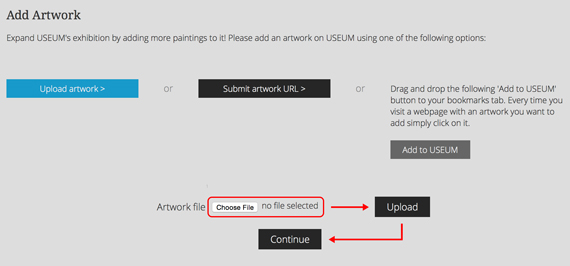
2nd Option (Using Image URL from the Internet)
To add an artwork from an image you see on the Internet you don't need to download the file. You can instead use the "Submit artwork URL" button.
2.2.a. Right-click on the image you are viewing on the Internet and select "Copy Image Adress" or "Copy Image URL":
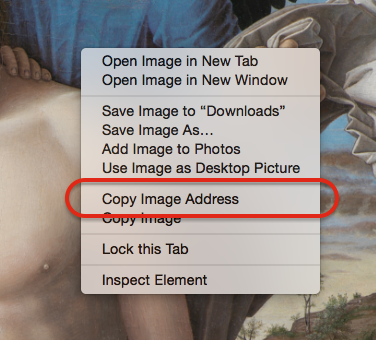
2.2.b. Switch to USEUM to the Add Artwork page and select Submit Artwork URL.
2.2.c. In the form that will appear Paste the link you copied above (in 2.2.a.) in the text field and click Continue.
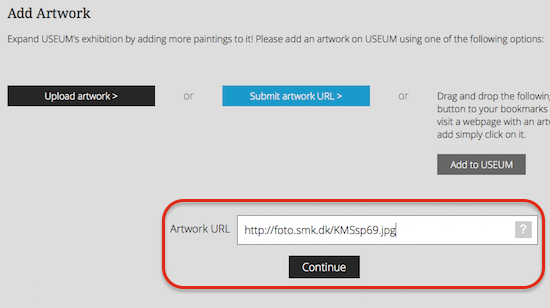
3. In the form that will appear, fill in as many details as you know. If you are uploading an artwork of an existing artist, please select the artist's name from the drop down menu:
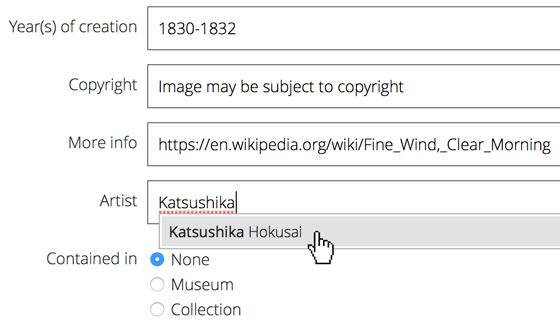
4. If the artwork contains obscene content then tick "Adult content". Last add some tags describing the artwork (you can add more tags later) and click "Add Artwork":
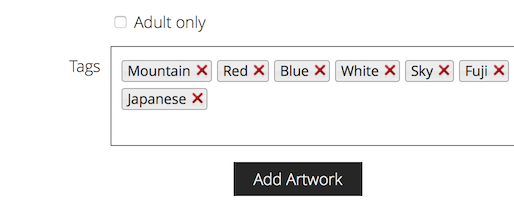
5. After a short amount of time the artwork goes live: