How to Create a Gmail Art Theme (featuring Van Gogh)
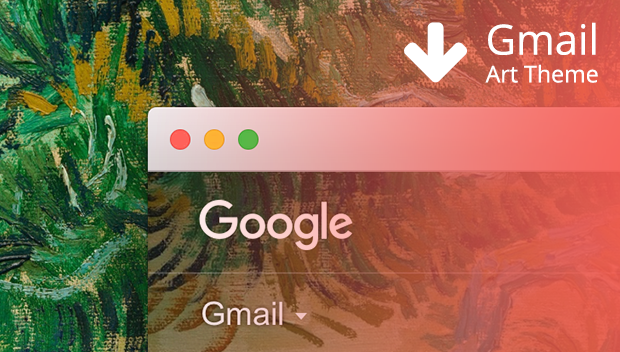
Decorate your Gmail account with a painting you downloaded with this step by step guide! The theme created below features Van Gogh's Still Life of Oranges and Lemons with Blue Gloves. If you would like to apply this theme automatically, log in to your Gmail and then click on the image below:
Gmail Theme Creation Guide
1 Download Still Life of Oranges and Lemons with Blue Gloves or another artwork that you like from Download Artworks:

To reveal the sidebar on the right, click on the artwork image.
2 Log in to your Gmail account, click on the gear icon on the top right corner and select Themes:

3 Click on My Photos:

4 Click on Upload a Photo:

And then drag and drop the image on the area indicated (or click on "Select a photo from computer") and press Select:

5 Click Save et voila! Your theme is ready!

If you would like to make more adjustments you can: change the Text background to make the list of e-mails appear black with white letters; Add vignette to add shadows near the edges of the screen; Adjust blur to make the background image appear blurry.
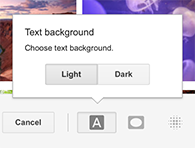
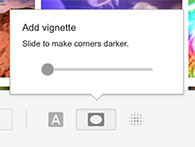
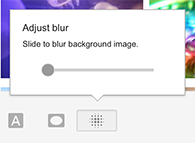
Of course you don't need to create this theme from scratch! To automatically use this Van Gogh theme, log in to your Gmail and press the button below!
Add the Van Gogh theme to your Gmail
